How do I decline a speaker that is not a good fit?
If a speaker doesn't fill out all the required information in their application, you can always contact them and ask them to fill out any missing information.
But sometimes, we know a speaker is not going to be a good fit for this event - maybe they serve a different audience, speak about an unrelated topic, or you simply have found a more relevant speaker and you don't want there to be a clash.
You have to manually approve any speakers that have applied for your Summit, so there's no issue of a speaker being automatically accepted to speak at your event. But how do we decline speakers?
Go to your Applications for your Summit - when viewing your event, click on the "Applications" button in the menu on the left, under the Sessions submenu.
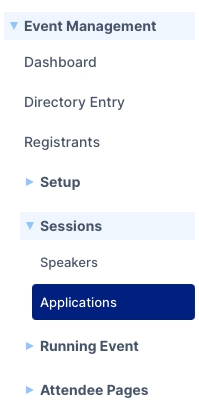
On this page you'll find a list of Pending and Declined Applications, as well as any outstanding Invitations. In this case, we have an Application from Jake that we want to decline.
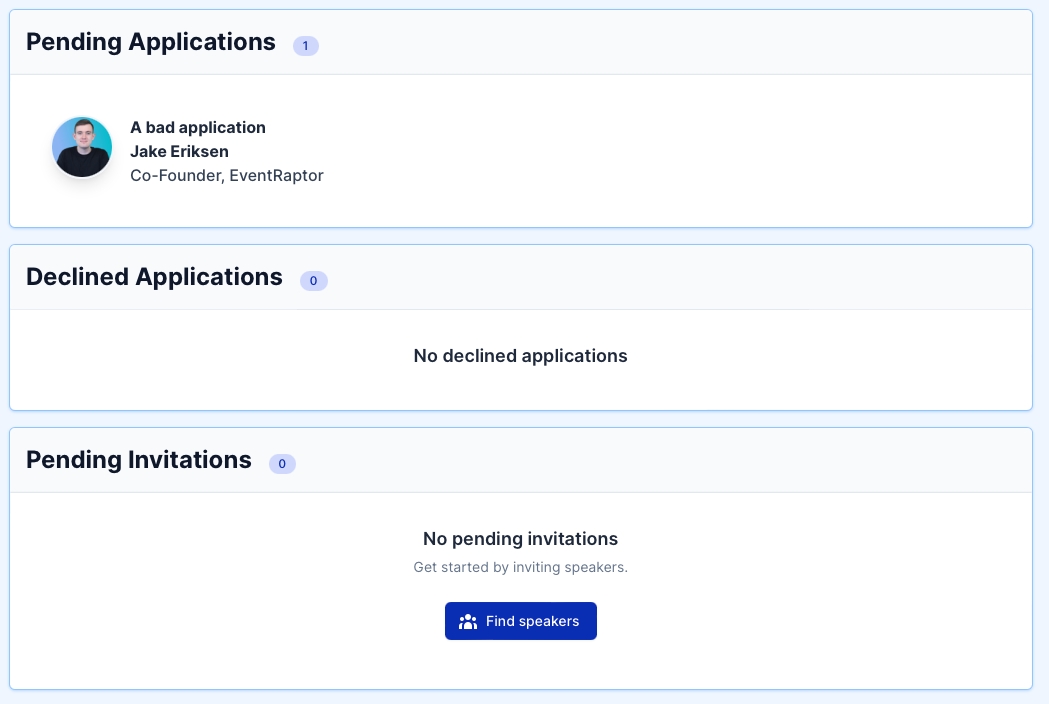
We can go ahead and click on the Application to view it.
In the top right hand corner, we have a dropdown menu that we can select to choose whether to Accept or Decline this Application - or leave it Pending for now.
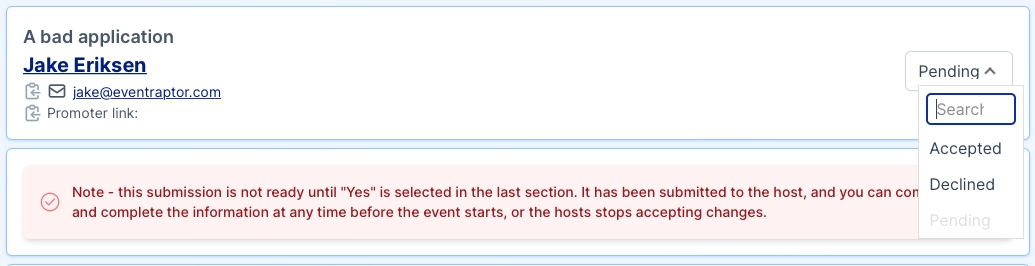
By changing this to Declined, Jake's Application has been moved from Pending Applications to Declined Applications.
Note: this happens immediately - there is no confirmation step.
Also: the EventRaptor system does NOT send automated emails with a Decline message. It is up to you to tell your applicant that you have decided to decline their talk.
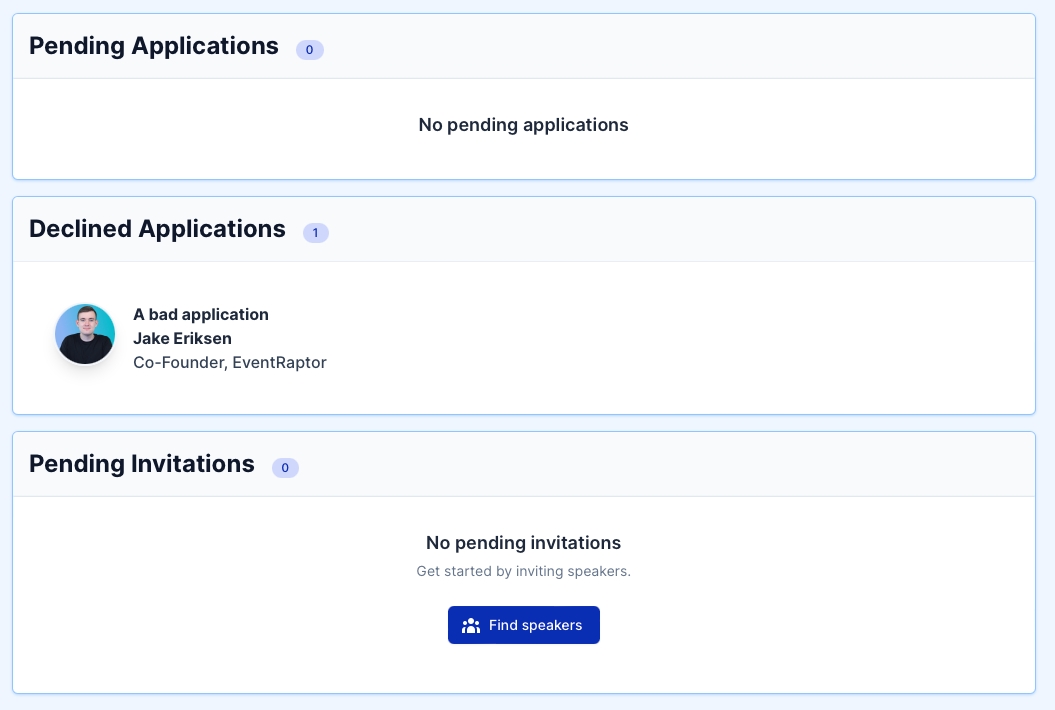
No worries if you make a mistake - Declined Applications stay in the menu, and you can always go back and move an Application back to Pending, or choose to Accept the speaker if they turn out to be a good fit for your Summit after all!
Last updated